本视频是解读性视频,所以希望您已经看过了本知识点的内容,并且编写了相应的代码之后,带着疑问来观看,这样收获才多。 不建议一开始就观看视频
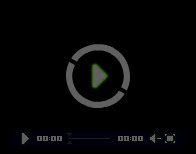
13分36秒 本视频采用html5方式播放,如无法正常播放,请将浏览器升级至最新版本,推荐火狐,chrome,360浏览器。 如果装有迅雷,播放视频呈现直接下载状态,请调整 迅雷系统设置-基本设置-启动-监视全部浏览器 (去掉这个选项)。 chrome 的 视频下载插件会影响播放,如 IDM 等,请关闭或者切换其他浏览器 示例 1 : 基本面板 示例 2 : ContentPane 示例 3 : SplitPanel 示例 4 : JScrollPanel 示例 5 : TabbedPanel 示例 6 : CardLayerout 示例 7 : 练习-SplitPanel 示例 8 : 答案-SplitPanel 示例 9 : 练习-按照eclipse的风格显示多个java文件 示例 10 : 答案-按照eclipse的风格显示多个java文件
JPanel即为基本面板
面板和JFrame一样都是容器,不过面板一般用来充当中间容器,把组件放在面板上,然后再把面板放在窗体上。 一旦移动一个面板,其上面的组件,就会全部统一跟着移动,采用这种方式,便于进行整体界面的设计 package gui;
import java.awt.Color;
import java.awt.FlowLayout;
import javax.swing.JButton;
import javax.swing.JFrame;
import javax.swing.JPanel;
public class TestGUI {
public static void main(String[] args) {
JFrame f = new JFrame("LoL");
f.setSize(400, 300);
f.setLocation(200, 200);
f.setLayout(null);
JPanel p1 = new JPanel();
// 设置面板大小
p1.setBounds(50, 50, 300, 60);
// 设置面板背景颜色
p1.setBackground(Color.RED);
// 这一句可以没有,因为JPanel默认就是采用的FlowLayout
p1.setLayout(new FlowLayout());
JButton b1 = new JButton("英雄1");
JButton b2 = new JButton("英雄2");
JButton b3 = new JButton("英雄3");
// 把按钮加入面板
p1.add(b1);
p1.add(b2);
p1.add(b3);
JPanel p2 = new JPanel();
JButton b4 = new JButton("英雄4");
JButton b5 = new JButton("英雄5");
JButton b6 = new JButton("英雄6");
p2.add(b4);
p2.add(b5);
p2.add(b6);
p2.setBackground(Color.BLUE);
p2.setBounds(10, 150, 300, 60);
// 把面板加入窗口
f.add(p1);
f.add(p2);
f.setDefaultCloseOperation(JFrame.EXIT_ON_CLOSE);
f.setVisible(true);
}
}
JFrame上有一层面板,叫做ContentPane
平时通过f.add()向JFrame增加组件,其实是向JFrame上的 ContentPane加东西 package gui;
import javax.swing.JButton;
import javax.swing.JFrame;
public class TestGUI {
public static void main(String[] args) {
JFrame f = new JFrame("LoL");
f.setSize(400, 300);
f.setLocation(200, 200);
f.setLayout(null);
JButton b = new JButton("一键秒对方基地挂");
b.setBounds(50, 50, 280, 30);
f.add(b);
// JFrame上有一层面板,叫做ContentPane
// 平时通过f.add()向JFrame增加组件,其实是向JFrame上的 ContentPane加东西
// f.add等同于f.getContentPane().add(b);
f.getContentPane().add(b);
// b.getParent()获取按钮b所处于的容器
// 打印出来可以看到,实际上是ContentPane而非JFrame
System.out.println(b.getParent());
f.setDefaultCloseOperation(JFrame.EXIT_ON_CLOSE);
f.setVisible(true);
}
}
创建一个水平JSplitPane,左边是pLeft,右边是pRight
package gui;
import java.awt.Color;
import java.awt.FlowLayout;
import javax.swing.JButton;
import javax.swing.JFrame;
import javax.swing.JPanel;
import javax.swing.JSplitPane;
public class TestGUI {
public static void main(String[] args) {
JFrame f = new JFrame("LoL");
f.setSize(400, 300);
f.setLocation(200, 200);
f.setLayout(null);
JPanel pLeft = new JPanel();
pLeft.setBounds(50, 50, 300, 60);
pLeft.setBackground(Color.RED);
pLeft.setLayout(new FlowLayout());
JButton b1 = new JButton("盖伦");
JButton b2 = new JButton("提莫");
JButton b3 = new JButton("安妮");
pLeft.add(b1);
pLeft.add(b2);
pLeft.add(b3);
JPanel pRight = new JPanel();
JButton b4 = new JButton("英雄4");
JButton b5 = new JButton("英雄5");
JButton b6 = new JButton("英雄6");
pRight.add(b4);
pRight.add(b5);
pRight.add(b6);
pRight.setBackground(Color.BLUE);
pRight.setBounds(10, 150, 300, 60);
// 创建一个水平JSplitPane,左边是p1,右边是p2
JSplitPane sp = new JSplitPane(JSplitPane.HORIZONTAL_SPLIT, pLeft, pRight);
// 设置分割条的位置
sp.setDividerLocation(80);
// 把sp当作ContentPane
f.setContentPane(sp);
f.setDefaultCloseOperation(JFrame.EXIT_ON_CLOSE);
f.setVisible(true);
}
}
使用带滚动条的面板有两种方式
1. 在创建JScrollPane,把组件作为参数传进去 JScrollPane sp = new JScrollPane(ta); 2. 希望带滚动条的面板显示其他组件的时候,调用setViewportView sp.setViewportView(ta); package gui;
import javax.swing.JFrame;
import javax.swing.JScrollPane;
import javax.swing.JTextArea;
public class TestGUI {
public static void main(String[] args) {
JFrame f = new JFrame("LoL");
f.setSize(400, 300);
f.setLocation(200, 200);
f.setLayout(null);
//准备一个文本域,在里面放很多数据
JTextArea ta = new JTextArea();
for (int i = 0; i < 1000; i++) {
ta.append(String.valueOf(i));
}
//自动换行
ta.setLineWrap(true);
JScrollPane sp = new JScrollPane(ta);
f.setContentPane(sp);
f.setDefaultCloseOperation(JFrame.EXIT_ON_CLOSE);
f.setVisible(true);
}
}
package gui;
import java.awt.Color;
import java.awt.FlowLayout;
import javax.swing.ImageIcon;
import javax.swing.JButton;
import javax.swing.JFrame;
import javax.swing.JPanel;
import javax.swing.JTabbedPane;
public class TestGUI {
public static void main(String[] args) {
JFrame f = new JFrame("LoL");
f.setSize(400, 300);
f.setLocation(200, 200);
f.setLayout(null);
JPanel p1 = new JPanel();
p1.setBounds(50, 50, 300, 60);
p1.setBackground(Color.RED);
p1.setLayout(new FlowLayout());
JButton b1 = new JButton("英雄1");
JButton b2 = new JButton("英雄2");
JButton b3 = new JButton("英雄3");
p1.add(b1);
p1.add(b2);
p1.add(b3);
JPanel p2 = new JPanel();
JButton b4 = new JButton("英雄4");
JButton b5 = new JButton("英雄5");
JButton b6 = new JButton("英雄6");
p2.add(b4);
p2.add(b5);
p2.add(b6);
p2.setBackground(Color.BLUE);
p2.setBounds(10, 150, 300, 60);
JTabbedPane tp = new JTabbedPane();
tp.add(p1);
tp.add(p2);
// 设置tab的标题
tp.setTitleAt(0, "红色tab");
tp.setTitleAt(1, "蓝色tab");
ImageIcon i = new ImageIcon("e:/project/j2se/j.png");
tp.setIconAt(0,i );
tp.setIconAt(1,i );
f.setContentPane(tp);
f.setDefaultCloseOperation(JFrame.EXIT_ON_CLOSE);
f.setVisible(true);
}
}
CardLayerout 布局器 很像TabbedPanel ,在本例里面上面是一个下拉框,下面是一个CardLayerout 的JPanel
这个JPanel里有两个面板,可以通过CardLayerout方便的切换 package gui;
import java.awt.BorderLayout;
import java.awt.CardLayout;
import java.awt.event.ItemEvent;
import java.awt.event.ItemListener;
import javax.swing.JButton;
import javax.swing.JComboBox;
import javax.swing.JFrame;
import javax.swing.JPanel;
import javax.swing.JTextField;
public class TestGUI {
public static void main(String[] args) {
JFrame f = new JFrame("CardLayerout");
JPanel comboBoxPane = new JPanel();
String buttonPanel = "按钮面板";
String inputPanel = "输入框面板";
String comboBoxItems[] = { buttonPanel, inputPanel };
JComboBox<String> cb = new JComboBox<>(comboBoxItems);
comboBoxPane.add(cb);
// 两个Panel充当卡片
JPanel card1 = new JPanel();
card1.add(new JButton("按钮 1"));
card1.add(new JButton("按钮 2"));
card1.add(new JButton("按钮 3"));
JPanel card2 = new JPanel();
card2.add(new JTextField("输入框", 20));
JPanel cards; // a panel that uses CardLayout
cards = new JPanel(new CardLayout());
cards.add(card1, buttonPanel);
cards.add(card2, inputPanel);
f.add(comboBoxPane, BorderLayout.NORTH);
f.add(cards, BorderLayout.CENTER);
f.setDefaultCloseOperation(JFrame.EXIT_ON_CLOSE);
f.setSize(250, 150);
f.setLocationRelativeTo(null);
f.setVisible(true);
cb.addItemListener(new ItemListener() {
@Override
public void itemStateChanged(ItemEvent evt) {
CardLayout cl = (CardLayout) (cards.getLayout());
cl.show(cards, (String) evt.getItem());
}
});
}
}
设计一个像SplitPanel的左右风格的SplitPanel
左边放3个按钮,上面的文字分别是: 盖伦,提莫,安妮 右边默认显示盖伦 当左边按钮点击的时候,右边就会显示对应的图片 需要的头像可以下载区 下载pics.rar
在查看答案前,尽量先自己完成,碰到问题再来查看答案,收获会更多
本视频是解读性视频,所以希望您已经看过了本答案的内容,带着疑问来观看,这样收获才多。 不建议一开始就观看视频
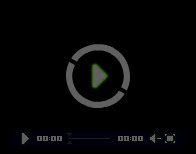
2分28秒 本视频采用html5方式播放,如无法正常播放,请将浏览器升级至最新版本,推荐火狐,chrome,360浏览器。 如果装有迅雷,播放视频呈现直接下载状态,请调整 迅雷系统设置-基本设置-启动-监视全部浏览器 (去掉这个选项)。 chrome 的 视频下载插件会影响播放,如 IDM 等,请关闭或者切换其他浏览器 package gui;
import java.awt.Color;
import java.awt.FlowLayout;
import java.awt.event.ActionEvent;
import java.awt.event.ActionListener;
import javax.swing.ImageIcon;
import javax.swing.JButton;
import javax.swing.JFrame;
import javax.swing.JLabel;
import javax.swing.JPanel;
import javax.swing.JSplitPane;
public class TestGUI {
public static void main(String[] args) {
JFrame f = new JFrame("LoL");
f.setSize(400, 300);
f.setLocation(200, 200);
f.setLayout(null);
JPanel pLeft = new JPanel();
pLeft.setBounds(50, 50, 300, 60);
pLeft.setBackground(Color.LIGHT_GRAY);
pLeft.setLayout(new FlowLayout());
JButton b1 = new JButton("盖伦");
JButton b2 = new JButton("提莫");
JButton b3 = new JButton("安妮");
pLeft.add(b1);
pLeft.add(b2);
pLeft.add(b3);
JPanel pRight = new JPanel();
JLabel lPic = new JLabel("");
ImageIcon i = new ImageIcon("e:/project/j2se/gareen.jpg");
lPic.setIcon(i);
pRight.add(lPic);
pRight.setBackground(Color.lightGray);
pRight.setBounds(10, 150, 300, 60);
// 创建一个水平JSplitPane,左边是p1,右边是p2
JSplitPane sp = new JSplitPane(JSplitPane.HORIZONTAL_SPLIT, pLeft, pRight);
// 设置分割条的位置
sp.setDividerLocation(80);
// 把sp当作ContentPane
f.setContentPane(sp);
f.setDefaultCloseOperation(JFrame.EXIT_ON_CLOSE);
f.setVisible(true);
switchPic(b1,"gareen",lPic);
switchPic(b2,"teemo",lPic);
switchPic(b3,"annie",lPic);
}
private static void switchPic(JButton b1, String fileName, JLabel lPic) {
b1.addActionListener(new ActionListener() {
@Override
public void actionPerformed(ActionEvent e) {
ImageIcon i = new ImageIcon("e:/project/j2se/"+fileName+".jpg");
lPic.setIcon(i);
}
});
}
}
参考eclipse的风格,借助TabbedPanel显示一个包下所有的java文件
假设包 jdbc 中有如下java文件 ConnectionPool.java DAO.java HeroDAO.java TestConnectionPool.java TestDAO.java TestJDBC.java
在查看答案前,尽量先自己完成,碰到问题再来查看答案,收获会更多
本视频是解读性视频,所以希望您已经看过了本答案的内容,带着疑问来观看,这样收获才多。 不建议一开始就观看视频
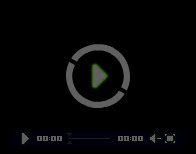
10分8秒 本视频采用html5方式播放,如无法正常播放,请将浏览器升级至最新版本,推荐火狐,chrome,360浏览器。 如果装有迅雷,播放视频呈现直接下载状态,请调整 迅雷系统设置-基本设置-启动-监视全部浏览器 (去掉这个选项)。 chrome 的 视频下载插件会影响播放,如 IDM 等,请关闭或者切换其他浏览器
首先准备一个JavaFilePane 专门用于显示文件内容的Panel
然后在TestGUI中遍历e:/project/j2se/jdbc 下的文件,并根据这些文件生成JavaFilePane 。 接着把这些JavaFilePane 插入到TabbedPanel中即可 package gui;
import java.awt.BorderLayout;
import java.io.File;
import java.io.FileReader;
import java.io.IOException;
import javax.swing.JFrame;
import javax.swing.JPanel;
import javax.swing.JTextArea;
public class JavaFilePane extends JPanel{
public JavaFilePane(File file){
this.setLayout(new BorderLayout());
String fileContent = getFileContent(file);
JTextArea ta = new JTextArea();
ta.setText(fileContent);
this.add(ta);
}
private String getFileContent(File f){
String fileContent = null;
try (FileReader fr = new FileReader(f)) {
char[] all = new char[(int) f.length()];
fr.read(all);
fileContent= new String(all);
} catch (IOException e) {
// TODO Auto-generated catch block
e.printStackTrace();
}
return fileContent;
}
public static void main(String[] args) {
JFrame f =new JFrame();
f.setSize(400,300);
f.setContentPane(new JavaFilePane(new File("E:/project/j2se/src/gui/JavaFilePane.java")));
f.setVisible(true);
}
}
package gui;
import java.io.File;
import javax.swing.ImageIcon;
import javax.swing.JFrame;
import javax.swing.JTabbedPane;
public class TestGUI {
public static void main(String[] args) {
JFrame f = new JFrame("LoL");
f.setSize(800, 600);
f.setLocationRelativeTo(null);
f.setLayout(null);
File folder = new File("E:/project/j2se/src/jdbc");
File[] fs=folder.listFiles();
JTabbedPane tp = new JTabbedPane();
ImageIcon icon = new ImageIcon("e:/project/j2se/j.png");
for (int i = 0; i < fs.length; i++) {
JavaFilePane jfp =new JavaFilePane(fs[i]);
tp.add(jfp);
tp.setIconAt(i,icon );
tp.setTitleAt(i, shortName(fs[i].getName()));
}
f.setContentPane(tp);
f.setDefaultCloseOperation(JFrame.EXIT_ON_CLOSE);
f.setVisible(true);
}
private static String shortName(String name) {
int length = 6;
if(name.length()>length){
return name.substring(0,length) + "...";
}
return name;
}
}
HOW2J公众号,关注后实时获知最新的教程和优惠活动,谢谢。

问答区域
2024-07-16
基于 GUI 和多线程实现 Eclipse 风格的代码显示窗体
回答已经提交成功,正在审核。 请于 我的回答 处查看回答记录,谢谢
2023-09-03
练习-按照eclipse的风格显示多个java文件
回答已经提交成功,正在审核。 请于 我的回答 处查看回答记录,谢谢
2023-09-03
练习 - SplitPanel
2021-11-23
练习-按照eclipse的风格显示多个java文件
2021-11-23
练习 - SplitPanel
提问太多,页面渲染太慢,为了加快渲染速度,本页最多只显示几条提问。还有 38 条以前的提问,请 点击查看
提问之前请登陆
提问已经提交成功,正在审核。 请于 我的提问 处查看提问记录,谢谢
|
|||||||||||||||



